Titanium backup pro is one of the most famous and efficient application for application backup among the rooted phone users.
Titanium backup offers various way to backup and store your application with their associated settings and data.
Now Let's see how to backup and restore applications using the Titanium backup pro
Click on options from the home screen and select preferences.Then select the backup folder which you desire.
Titanium backup offers various way to backup and store your application with their associated settings and data.
Now Let's see how to backup and restore applications using the Titanium backup pro
- Now let's open the application and here's how the home screen of the application looks like
- Click on backup/Restore
- The next screen will look like the one below
- Now tap on the 'tick' mark located on the top right corner of the screen
- Your screen may look like the one below after tapping on the tick mark. Now if you want to backup your apps, then tap on "Backup all user apps"
- If you want to backup all user apps with your app related data,tap on the "Backup all user apps+System data" Now you can see the list of applications and select the ones which you want to backup.
- After selecting the apps,click on the 'tick' mark and the backup will start
- Now let's see how to restore the backed up apps. Click on 'Restore all apps' with data to restore all backed up apps with their related data ,and select the apps which you want to restore and click the tick mark located at the top right corner
- Now the restoring will begin.

Click on options from the home screen and select preferences.Then select the backup folder which you desire.
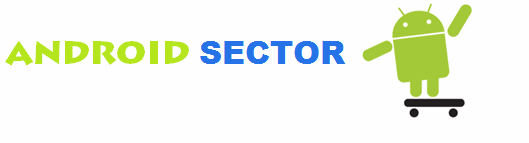












![How to Increase RAM on Android Device [Tutorial]](https://blogger.googleusercontent.com/img/b/R29vZ2xl/AVvXsEhxJwSIiEEFG6CnpQGR7FKFgpJxGGX6JDLghHWMquJcxvj0gVeFMgjYNYEK0z4crAtZ1FTd9Nmf2HYTL5-FEP9jpKbENqLorj5ZB1mBFoSWDWnbqzHMnvdpoiQQ5mkVgvK8gk48qOwYz7kQ/s72-c/ram-increaser-for-android.png)




0 comments: